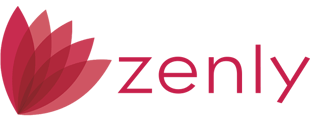The WebConnect Pricing feature in Zenly allows loan originators to run live loan pricing searches directly from within the Loans module. This integration connects to your preferred pricing vendor (such as CIS or Loansifter) and opens the pricing engine in a new browser tab for quick, seamless comparisons — without leaving Zenly.
Accessing the Pricing Feature
Navigation Path:
Loans > Services > Pricing
- Open the loan file in Zenly.
- From the left navigation panel, select Services.
- Choose Pricing from the submenu.
- The list of available Vendors and their Contact Information will appear.
- Your organization’s Zenly Administrator manages these vendors through the Zenly Management Site.
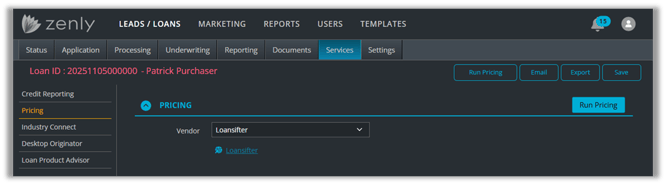
Running a Pricing Search
- Click Run Pricing.
- A new browser tab will open — this is the CIS Pricing Search (or your assigned vendor portal).
- Enter the required Search Criteria such as:
- Loan Type
- Borrower Credit Score
- LTV / CLTV
- Occupancy and Property Type
- Click Continue to move forward.
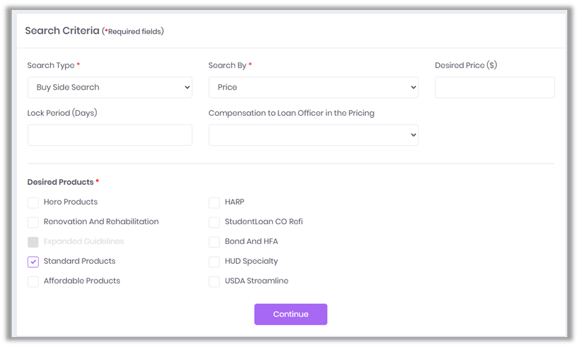
Vendor Login
- After clicking Continue, you will be prompted to log in to your pricing vendor account.
- Once authenticated, you will be redirected to the vendor’s pricing site.
- The vendor system will automatically pull in the loan details from Zenly, eliminating duplicate data entry.

Handling Errors
If any required data is missing or invalid (for example, incomplete borrower info or missing property details), Zenly will display an error message after you click Continue.
- Review the alert message.
- Return to your loan file, complete the missing fields, and try again.
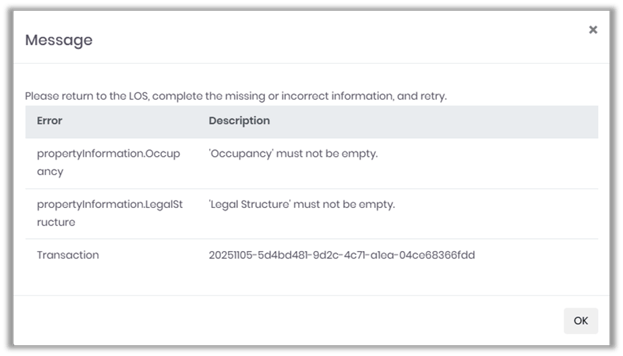
Summary
WebConnect Pricing lets users run live loan pricing directly from Zenly, launching their vendor site instantly with prefilled loan details for faster, more accurate results.