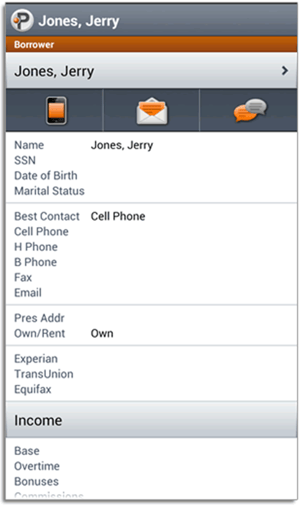2756 Creating new loan files from your mobile device
You can create new loan files from your mobile device that will sync with Point on your desktop or laptop. Please review article 2754 Configuring Point Mobile to synch with your Point files if you have not successfully configured Point Mobile on your smart phone.
When you initially connect to your Point files from your smart phone, the following fields are displayed:
- Borrower first and last name
- Note Rate
- Loan Amount
- Status
- Status Date
- Rate Lock Expiration Date
- Sales Price/Appraisal Value
- Subject Property
Creating new loan files
- Log in to Point Mobile from your mobile device.
- From the Loan Pipeline screen, click the Plus (+) symbol on the upper right.
- Click Create from the New Loan screen and then click OK.


- You must enter the Subject Property Information first.

The following tabs appear:
- Loans
- Borrowers
- Conversation Log
- Service Providers
- Credit Report
5. From the Summary Screen, click the Borrowers tab.
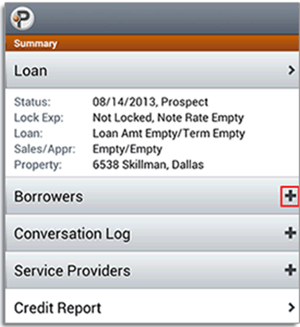
6. Select Primary Borrower to enter the borrower's information, such as contact number, present address, social security number, and date of birth.
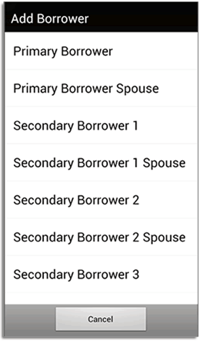
7. Select Import from Contact if you want to import the borrower information from your contacts directory on your smart phone.
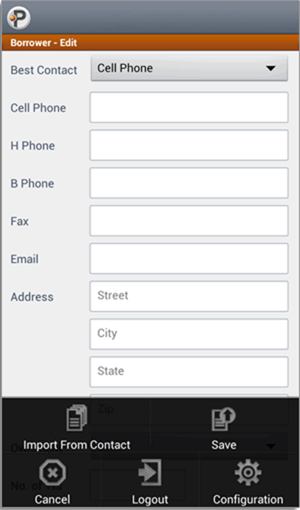
8. After entering the borrower's information, you will select Save.
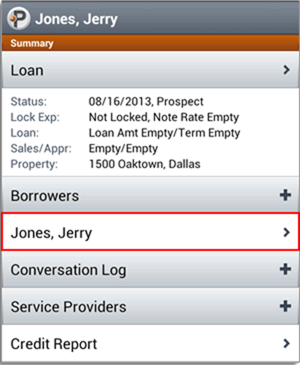
9. You will need to navigate back to the initial Borrower screen to edit/view other information by clicking the appropriate tab.