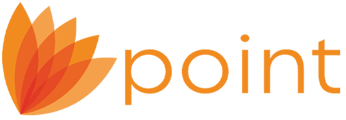To configure your WebCaster to send your applications directly to Point:
1. Log in to your WebCaster Administration site (webcaster.calyxsoftware.com).2. Navigate to Content > Loan Center > Loan Applications > Delivery.

3. Select Download loan applications directly into Point.
4. Scroll to the bottom of the page and click the Save button.
5. Navigate to Content > Loan Center > Loan Applications > Routing.
-
- Borrowers do no select a loan originator: This option will automatically route all applications to the Primary Email listed on the WebCaster Administration site.
- Borrowers type in a loan originator name: A textbox will be displayed on the loan application for the borrower to enter the name of the Loan Originator they are applying with.
- Borrowers select a loan originator from a list: A dropdown list of available Loan Originators will be displayed on the application for the borrower to select from.

-
- Primary email address(es) only: Applications will automatically be delivered to the Primary Email and to any Secondary Emails listed in the Primary Emails section of the WebCaster Administration site.
- Loan Originator email address only: Applications will be delivered to the Loan Originator chosen by the borrower for each application.
- Both the primary email address(es) and the specified Loan Originator email address: This option delivers the online applications to the specified Loan Originator as well as to the email address(es) listed in the Primary Emails section of the WebCaster Administration site.

Note: Refer to knowledge base article 4202 Enabling Loan Originators to receive online applications.
8. Click Save.