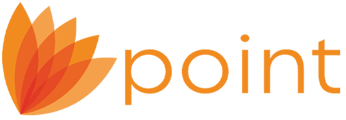With WebCaster you have the option to allow your Loan Originators to receive their applications directly into Point. Refer to knowledge base article 4201 Configuring WebCaster to download online applications for delivery and routing method information.
Enabling Loan Originators to receive online applications:
- Log in to your WebCaster Administration page (webcaster.calyxsoftware.com).
- From the left navigation menu select Content > About Us > Loan Originators > Descriptions.

- Check the Require Borrower to choose a Loan Originator box and click the Save button at the bottom of the page.
- Click the Add button in the Loan Originator Information section.
- Complete the Contact Information fields.

- Select the Display this individual’s profile on the website check box to include the biography or description of the Loan Originator along with their contact information.
- Selecting the Include link to loan application check box will add a direct link to the application with the Loan Originator already selected.
- Enter any desired verbiage in the Biography or Description content box.

- Click Update.

The Loan Originator will now show in the Loan Originator Information section with a set of options for further editing.
- Click the Edit link under the Application Routing column.

- If you enabled the Borrowers select a loan originator from a list option when setting the Routing Method for your applications, check the Include this individual in the loan originator dropdown list on the loan application check box.
- Enter the First and Last Name of the Loan Originator as it is to appear in the dropdown on the loan application.
- Enter the Point Loan Originator Name.

Note: The Point Loan Originator Name needs to match exactly what is set to their Point License. If they used the name listed on their NMLS# (First name, MI, Last name), then that is the same name to enter in this field.
- Enter the email associated with the Loan Originator’s Point License.
- Enter a Password.

This password will be used in the Loan Application Login section of the WebCaster Preferences.
- Click Save.
- Click Update.
- Repeat steps 4 through 16 for additional Loan Originators.
- Once your list is populated, you can choose a specific Order for the Loan Originators to appear on the website, or you can list them Alphabetically.

Note: Checking the Alphabetical box will override any numerical order previously used.
- Click Save.