6390 Unable to update / Rebuild Index file.
SYMPTOMS
Point generates an error while rebuilding the file list: "Unable to update the index file."

CAUSE
The Point user does not have full access to the data folder
RESOLUTION
Verify that you have full access to the data folder directory, where the data files are stored.
1. Close Point.2. From the desktop, select Start > Programs > Calyx Software > Point Administrator.
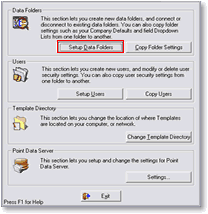
3. Click Setup Data Folders.
4. Look in the Linked Directory section. Write down the path to the folder that gave the error message in Point.
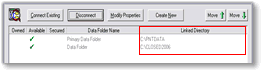
5. Close the Data Folder Manager window.
6. Exit Point Administrator.
7. From the desktop, click Start > Run.
8. In the Open field, enter the path you wrote down in step 4 and click OK.
9. When the folder opens, right-click the Borrower.idx or Borrower.index file and select Delete. 10. Delete the Prospect.idx or Prospect.index file if you are rebuilding the Prospect file list.
11. Open Point.
12. From the menu bar, select File > Rebuild List.
13. Insert a check into the Borrower, Prospect, or Tasks checkbox.
14. Click Start.
You should be able to search and open a Point file when the list has finished rebuilding.
Note:
We strongly recommend Point Folders of 1500 files or Less, to avoid indexing issues. To Create new folders, use the following article 2704-creating-a-new-data-folder-using-point-administrator.