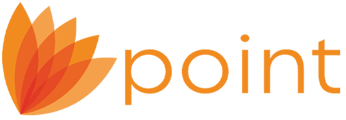WebCaster Administrators, refer to knowledge base article 4201 Configuring WebCaster to download online applications to enable this feature.
The Zip/WebCaster Preferences must be set for each Point user utilizing this WebCaster feature.
Refer to knowledge base article 1139 Setting the Zip/WebCaster Preferences before continuing.
Downloading Online Loan Applications
Once you have your Zip/WebCaster Preferences configured, you will be able to download loan applications that were submitted from your website.
1. Open Point.
2. Click the Import from Zip/WebCaster button from the left navigation panel.

3. When there is an application available for download, the Online Loan Applications window will open.
4. Use the Destination Folder dropdown to choose the data folder the file is to be saved in.
5. Select your Naming Option.
6. Select the File Type.
7. Click Import.

Note: Once the file(s) import, a dialog box will open showing the files that were copied.

8. Close the Import window.

You can now search for the imported file(s).
Note: To view the submitted data as it would populate the form, navigate to File > Print Preview and select the desired pages of the Loan Application to preview.