2625 Importing Online Loan Applications
WebCaster Administrators, refer to knowledge base article 4201 Configuring WebCaster to download online applications to enable this feature.
The Zip/WebCaster Preferences must be set for each Point user utilizing this feature.
Refer to knowledge base article 1139 Setting the Zip/WebCaster Preferences before continuing.
Importing Online Loan Applications
Once you have your Zip/WebCaster Preferences configured, you will be able to import loan applications that were submitted online by your borrowers.
1. Open Point.
2. Click the Import from Zip/WebCaster button from the Loans panel.
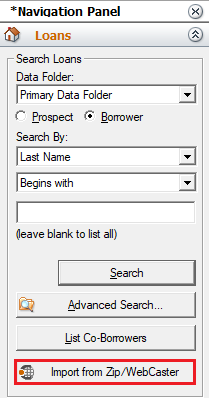
3. When there is an application to import, the Import from Zip/WebCaster window will open.
4. Use the Destination Folder dropdown to choose the data folder the file is to be saved in.
5. Select your Naming Option.
6. Select the File Type the file is to be saved as.
7. Select which version of the Loan Application (1003) the file will open in and be saved as.
- Classic - The current Loan Application screens and forms will be completed with any data entered by the borrower(s).
- New - The Redesigned URLA Form 1003 screens and forms will be completed with any data entered by the borrower(s).
Important: Once a loan file is opened in one version of the Loan Application (1003) it cannot be viewed or swapped over to the other, the file would instead need to be re-imported into Point. For Zip users performing this task refer to knowledge base article 7010 Resending a Zip Borrower Interview to Point. For WebCaster users performing this task refer to knowledge base article 4204 Resending a WebCaster Loan Application to Point.
8. Click the Import button.
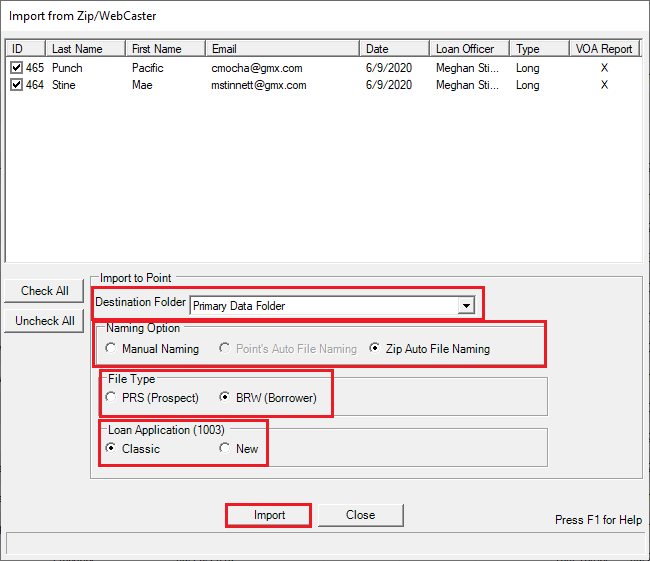
Note: Once the file(s) import, a dialog box will open showing the files that were created.
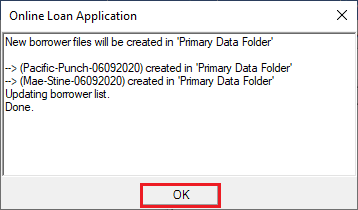
9. Click OK.
10. Click Close on the Import from Zip/WebCaster window.
You can now search for imported file(s).
Note: To view the submitted data as it would populate the selected version, navigate to File > Print Preview and select the desired page(s) of the Loan Application to preview.